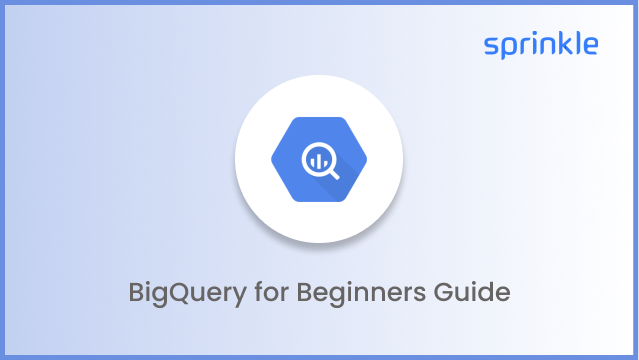
Having your data spread across multiple databases is a fact of life for many engineering teams. But that doesn't need to mean complex and time-consuming queries. That's where Google BigQuery comes into the picture! Using the tool, developers can consolidate all data into one place and simplify executing sophisticated queries in the blink of an eye.
Don't worry if this sounds like greek—this BigQuery for Beginners Guide is here to help! We'll show you how easy it can be with our step-by-step tutorial so you can start leveraging the power of BigQuery and gain real insights from your data before you can say, "Datawarehouse!"
What is Google BigQuery?
Google BigQuery is a cloud-based data warehouse and analytics platform that allows you to store and query large datasets. Google's fully managed, serverless service makes it easy to process massive amounts of structured and unstructured data in real-time. With BigQuery, you can quickly analyze terabytes of data using SQL-like queries or use the BigQuery Machine Learning (BQML) service to create predictive models.
BigQuery provides a wide range of features and functions, making it an ideal choice for data-driven businesses. Whether looking to analyze customer behavior or uncover insights from large datasets, BigQuery can help you do the job quickly and efficiently. BigQuery is an easy-to-use and cost-effective solution that provides powerful insights. BigQuery allows you to store and query large datasets in the cloud, eliminating the need for hardware infrastructure. With BigQuery, you can quickly scale up or down based on your data storage needs.
Why Should you use BigQuery?
BigQuery is a powerful tool that provides businesses various benefits, including expedited data analysis and improved efficiency. Here are some points for using BigQuery:
1. Speed: BigQuery can process large datasets with high speed and accuracy. Without worrying about the underlying infrastructure cloud data warehouse, it can analyze terabytes of data in seconds. You can also efficiently perform complex queries and join datasets from different sources. With BigQuery, you can quickly analyze large datasets and make insights with minimal effort.
2.Easy to Use: BigQuery is easy to use and supports a wide range of programming languages, such as SQL, JavaScript, and Python. Furthermore, it has a user-friendly interface makes it simple for users to upload data and query data with minimal effort. It also offers various APIs for developers to access BigQuery from third-party applications.
3. Reliable: BigQuery is reliable and consistently provides businesses access to the same data. It stores data in a durable and highly available manner, so your data will always be accessible without interruption or worry.
4. Automation: BigQuery can automate many of its tasks, making managing large datasets easier. You can set up scheduled queries to run regularly without any manual intervention. This helps save time, ensuring that businesses stay up-to-date with their data insights.
5. Flexibility: BigQuery is flexible and allows businesses to combine data from multiple sources. This makes it ideal for companies that need to integrate data from different systems or formats into a single queryable repository. Furthermore, it offers various connectors for popular databases such as MySQL and PostgreSQL.
6. Versatility: BigQuery can be used for various applications such as database management, analytics, machine learning, and more. This makes it an ideal choice for businesses that need to manage large datasets and use advanced analytics techniques to analyze data further.
As you can see, BigQuery provides businesses with many benefits, making it an ideal choice for analysis and data storage. With its powerful features and flexibility, BigQuery is the perfect tool to help businesses gain insights from their data quickly and efficiently.
The Architecture of Google BigQuery
.png)
At the heart of Google BigQuery lies its innovative design and architecture, Google's Dremel paper. This paper laid the foundation for Google BigQuery's highly scalable, powerful query engine. Google BigQuery is based on a columnar storage technology that allows it to quickly process large datasets using massively parallel processing (MPP). This allows Google BigQuery to quickly process, run queries, and analyze large datasets of up to petabytes.
Google BigQuery also utilizes Google Cloud Storage which stores data on Google's servers, providing a reliable and cost-effective storage option. Google Cloud Storage is highly secure and supports data encryption at rest and in transit to keep user data secure.
Four layers of BigQuery
BigQuery is a powerful tool that enables you to process large amounts of data quickly and efficiently. With its four layers – projects, datasets, tables, and jobs – it provides an easy-to-use yet comprehensive platform for analyzing your data.
1.BigQuery Projects
A BigQuery project is a container for all objects within BigQuery. All queries, datasets, and tables created in BigQuery must be assigned to a project. It is the starting point for any BigQuery activity.
2.BigQuery Datasets
A dataset is like a folder within a project. It organizes tables and controls access to them. Each dataset can contain multiple tables, analogous to traditional relational database management systems (RDBMS) databases. Tables can be partitioned and clustered to improve query performance.
3. BigQuery Tables
A table is a data collection with a defined schema, similar to tables in traditional relational databases. The data stored in a BigQuery table typically comes from multiple sources, such as GCP services like Cloud Storage and Cloud SQL, or Google Analytics. Each table's schema defines its fields' names and data types.
4. BigQuery Jobs
A job is an operation performed on a queries in BigQuery, such as a query or copy. It can process large datasets stored in tables, run reports against them, and export results to other systems. Each job has different options that can be configured to optimize performance. Jobs are monitored and tracked for progress, errors, and completion.
BigQuery Interface
.png)
The BigQuery UI (User Interface) is designed to be easy to use and intuitive, making it easier for beginner users to get up and running quickly. The interface lets you view, query, manage easily, and store data in BigQuery tables. It also offers a query editor that helps you write SQL queries with syntax checking and autocomplete features. With the BigQuery UI, you can also explore data by visualizing it in charts and graphs or exporting it to other formats, such as CSV files. You can even use the BigQuery API to automate tasks like running queries, loading data into tables, and accessing tables from external sources.
In addition, the BigQuery UI also provides features like job management, security and access control, cost monitoring, and more. With all these features combined, it makes BigQuery an incredibly powerful tool for data analysis that anyone can use regardless of their technical skill level.
For advanced users who are comfortable writing code, the BigQuery interface also offers a command-line interface that allows you to issue commands processed query data, directly from the console. This enables users to quickly and easily write scripts to perform tasks like data loading, query optimization, etc. These options give users more control over their BigQuery operations while offering an intuitive user experience.
Getting Started With Google BigQuery
1. Sign in to your google account
First, open the Google Cloud Platform Console and log in to your Google Account. You'll need to create a project or use an existing one if you have one.
2. Set up BigQuery API
Next, enable the BigQuery public API for your project by selecting "APIs & Services" from the left-hand menu and clicking "Enable APIs and Services". Search for BigQuery and then click "Enable", followed by "Create" at the bottom of the page.
3. Create a dataset
Then, create a dataset in your project from the BigQuery console. A dataset is used to store tables and views related to your project. To create one, go to the BigQuery console and click on the "Create Dataset" button at the top-right corner.
4. Create your first query
Once you have a dataset, it's time to create your first query. To do this, go back to the BigQuery Console and type in your SQL query. You can also use Query Editor, which is a GUI for writing queries. This will help you structure your queries and make them more efficient.
5. Execute the query
Once you're comfortable with your query, click the "Run" button at the top of the page to execute it. BigQuery will then process your query and show you results in seconds. Congratulations! You have now successfully run your first query on BigQuery!
6. Start exploring
Now that you have set up your project and created your first query, it's time to start exploring BigQuery's full potential. Look at the documentation or tutorials available online to learn more about using Google BigQuery. You can also check out the examples provided in the BigQuery Console to get an idea of what you can do with the platform.
How to Use Google BigQuery?
Using Google BigQuery is a great way to store, analyze, and query large datasets. With BigQuery, you can quickly explore and gain insights from your data with just a few clicks. It's an incredibly powerful tool that allows you to easily access and use massive amounts of data.
This bigquery tutorial will guide you through the process of setting up your Google Cloud Platform project and creating your first query.
1. Create a data set in BigQuery
To start, click on your project and then “Create Dataset”. You can name the dataset whatever you want, but make sure to include only letters or numbers (no special characters). You can also choose which data location it should be stored in and set an expiration date for the table up to 60 days.
2. File formats you can import into BigQuery
Once you've created a dataset, it's time to create a table inside of it. You have a few options here: you can create an empty table and fill it manually, upload a table from your device in one of the supported formats (such as CSV), import a table from Google Cloud Storage or Google Drive, or use the same command line tool or interface to import a table from Google Cloud Bigtable.
File formats which are supported in BigQurey are CSV, JSONL , Avro, Parquet, ORC, Google Sheets, and Cloud Datastore Backup.After that, all that's left is to fill your new table with data! Depending on your method of data entry (manually or via file), add in rows and columns as required until your table is complete. Once filled with data, your newly-created table will now appear in the list within the dataset that contains it.
3. Upload CVS data into BigQuery
Here is a step-by-step guide on how to do it.
- First, you need to click the Create table button. This will open up a new dialogue box where you will be asked to choose your source. Select Upload as your source option and then choose the CSV file from your device by clicking Browse. Once you select your file, BigQuery will try to auto-detect the file format, but if it doesn't get it right then you should manually select CSV as the File format option.
- Next, enter a name of the table where all data from your CSV file will be stored in BigQuery. It's important to give your table a meaningful name because this can help you retrieve and manage your data more easily in the future. Once you have done that, check off Auto detect so that BigQuery automatically detects column types when uploading files based on their contents or structure like headers or delimiters.
- Now that everything is set up, go ahead and click Create table button to finalize the process of uploading CSV data into BigQuery. When uploading is complete, an informational message confirming successful completion will appear on screen and you will be able to find your new table in the left navigation pane under tables within your dataset. From there on out, working with this particular dataset will become much easier!
4. Import data from Google Sheets to BigQuery
To get started with BigQuery, you need to learn how to import data from Google Sheets. Fortunately, it's a simple process that just requires a few modifications in order for everything to work correctly.
- First, click the "Create table" button.
- Then select "Drive" as your source and paste in the URL of your spreadsheet into the Drive URI field. You'll also need to specify the file format as "Google Sheets".
- Next, you can use the Sheet range field to indicate which sheet and data range should be imported. If you leave this field blank, BigQuery will automatically detect and retrieve the data from your first sheet.
- Finally, name your table and tick the “Auto detect” checkbox before clicking “Create table”
5. Import data to BigQuery from Google Sheets and other software on a schedule
You'll need to set up a schedule to automatically import data from Google Sheets and other software into BigQuery.
- To get started, you'll need first to set up Source-Connect, which is the connection between the source (Google Sheets) and BigQuery. For this, you'll need to connect your Google account and select a file or sheet from which you want to export data.
- Next, you'll need to set up Destination-Connect by creating a service account with two roles: BigQuery Data Editor and BigQuery Job User. You'll also need to download and add your .json key file for the connection. Then enter the names of the BigQuery dataset and table where you want your imported data from Google Sheets or other software stored.
- Finally, you'll want to create a Schedule so that the data imports happen automatically on your specified timeline. This gives you the ability to bring in fresh new data every day, week or month depending on what works best for your organization's needs.
Bonus: How Does Google BigQuery Store Data?
Google BigQuery stores data in tabular form in the cloud. The data is stored as columns, rows, and cells and can be queried with SQL commands. Data is stored in tables that are partitioned and clustered for higher performance. Partitioning divides a table into smaller parts based on specific criteria, such as time or geographic location. Clustering is a way of organizing data within a table, so that related items are stored together.
BigQuery also supports other storage formats, including JSON and Avro. JSON is the standard format for exchanging data between web applications and databases, while Avro provides an efficient binary encoding to reduce data size without compromising on performance or accuracy. Google docs can also be stored in BigQuery and queried with SQL. Google BigQuery also supports data types such as integers, floating-point numbers, strings, and booleans.
How the Query Gets Executed?
When you submit a query to BigQuery, the query is broken down into different steps for execution.
Step 1. Query Parsing
In this step, the query is verified for syntax errors. If any exist, they will be reported back to you, and the query will not be executed.
Step 2. Query Optimization
This step takes a look at your query and determines what's the most efficient way of executing it. BigQuery uses specific techniques, such as predicate pushdown and cost-based optimization, to optimize queries.
Step 3. Query Execution
Once the query is optimized, BigQuery will execute it in parallel over various worker nodes. The results of scheduled query from each execution node are then combined into a single result set which is sent back to you.
At any point in the process, if an error is encountered with query results, it will be reported back to you with an explanation of why the query failed. This way, you can adjust your query and try again until you get the results that you need.
Comparing Google BigQuery with Other Competitors
On comparing Google BigQuery with other competitors like Amazon Redshift, Microsoft Azure SQL Data Warehouse, and Snowflake on different criteria such as pricing, scalability, performance, and security, Google BigQuery emerges out to be the most preferred choice for data warehousing. Redshift is costlier and can be complex to keep manage data with. Azure SQL Data Warehouse is suitable for moderate workloads but doesn't offer scalability or the performance of BigQuery. Snowflake offers excellent scalability, but its pricing model can become expensive with larger datasets.With its pay-as-you-go model and pre-emptive pricing model, BigQuery eliminates the need to provision upfront server capacity or storage resources. It also offers up to 99% availability SLA which is unbeatable when compared to other services.
BigQuery also provides excellent query performance due to its columnar storage system that stores records in columns instead of rows, as is done in traditional databases. This allows for much faster querying as only relevant columns are retrieved from the table, not the entire row. Moreover, BigQuery also offers excellent security measures with advanced encryption techniques such as Field Level Encryption, Full Scan Encryption and Column Level Access Control.
Wrapping Up!
In this BigQuery tutorial for beginners, we have discussed Google BigQuery and its features. The interface is friendly and easy to use, and it's an excellent choice for analyzing large datasets. It supports various data formats, including JSON, Avro, and Google docs.Four layers of BigQuery – projects, datasets, tables, and jobs – as well as how queries are executed in BigQuery. Finally, we highlighted some of the most important concepts to keep in mind when working with BigQuery. With a comprehensive understanding of BigQuery, you can start building powerful data applications and running complex queries on your datasets.
With service providers like Sprinkledata, you can take advantage of BigQuery's capabilities without having to worry about setup, scaling or managing the infrastructure. The team makes sure that your data is secure and up-to-date with the latest features. So if you're ready to start exploring what BigQuery has to offer, get in touch today!












